Start by loading a set of Key Components into the appliance.
-
After starting the KMSConsoleTool, verify the Load Key Component radio button is selected.
-
Specify a Key Name between 1 and 128 alphanumeric characters long. This Key Name will be used to associate multiple Key Components with a specific key, but serves no further purpose once the assembled key is loaded.
-
Provide the first Key Component, its corrosponding Key Check Value, and set the K value to 1. If your key only has two components, change the N value to 2.
-
Fill in the requested SAKA user information (DID, Username, Password). The user must have Key Management Operator (KMO) privilege to authenticate to this web service.
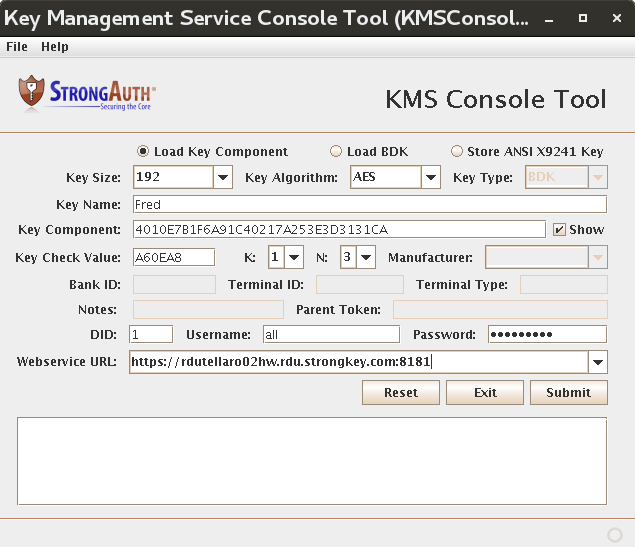
-
After the required fields are filled, the Submit button becomes enabled. Click Submit. Results and corresponding returned messages are listed here:
The Key Component could not be validated by the Key Check Value
Storage of KeyComponent FAILED: SKL-ERR-6000: Failed to validate key-component with KCV:40…
The SAKA information is incorrect or has insufficient permissions
Client received SOAP fault from server: SKL-ERR-1029: Request failed...
Success
Successfully loaded key component on server.
-
If the Key Component was successfully loaded, the next Key Component from this set should be loaded. Provide the second Key Component, its KCV, and set K to 2.
-
Click Submit. If the Key Component loaded, “Successfully loaded key component on server,” will appear on the bottom left.
-
If your key has three components, then a third Key Component must be loaded. Provide the third Key Component, its KCV, and set K to 3.
-
Click Submit. If the Key Component loaded, “Successfully loaded key component on server,” will appear on the bottom left.
