- Versions
- Release Notes
- Preface
- KAM Introduction
- Architecture
- Installation
- Preliminary Steps
- Install Components (Primary)
- Install Components (Secondary)
- Define KCs (Primary)
- Verify KCs (Secondary)
- Set Personal Identification Numbers (PINs) [Primary]
- Set PINs and Complete Key Migration [Secondary]
- Create System Users [Primary]
- Create a New Encryption Domain [Primary]
- Complete Second Domain Key Migration [Secondary]
- Add System Users [Primary]
- Configure the SKCE domain [Primary]
- Replicate the CEM Domain [Secondary]
- Back
- CCS Web Service Operations
- KAM Web Service Operations
- KMS Web Service Operations
- CCReturnObject
- CCKeyComponentType
- CCCryptographicMaterialType
- CCEncryptedAnsiX9241KeyType
- KMS Module loadKeyComponent Mechanics
- KMS Module loadBaseDerivationKey Mechanics
- KMS Module generateBaseDerivationKey Mechanics
- KMS Module generateInitialKey Mechanics
- KMS Module storeAnsiX9241Key Mechanics
- KMS Module replaceAnsiX9241Key Mechanics
- KMS Module deleteAnsiX9241Key Mechanics
- KMS Module updateAnsiX9241Key Mechanics
- Back
- KAM Batch Operations
- KAM DemoClients
- KAM KCSetPINTool
- KAM DACTool
- KAM Key Migration Tool
- KAM KMS ConsoleTool
- KAM Configuration
- KAM Key Management
- HSM Integration
- Managing Credentials
- Changing Hostname and IP
- Internal Repositories
- Internal Repositories Rocky 9.x
- Appliance Security
- PCI DSS 3.2
- PCI DSS 4.0.1
- KC Responsibilities
- Add New SKCE Domain
- KAM Replication
- Appendices
- Adding a Disaster Recovery Backup (DRB) Node to a Cluster
- Adding an Additional Server to a Cluster
- Application Development Guide
- Batch Delete Tokens
- CIS Hardening Verification RHEL 7.X
- CIS Hardening Verification ROCKY 9.X
- Cleanup SAKA Disk Space
- Configure Syslog
- Create Software Keystore HSM Credential
- Installing KCSPTool and DACTool on Windows
- KA Replace EOL Node
- KAM KC Replace Tool
- MariaDB Audit Logging Configuration
- Migration Information
- Migrating from Centos to Rocky
- Modifying the Appliance's IP Address or Hostname
- Reboot StrongKey Tellaro
- Relay Webservice
- Replace CMOS Battery
- Setting up LACP Bonding on Tellaro KA
- Strongkey Tellaro & Ransomware Protection
- Using Custom SSL/TLS Certificates
- Using a Custom Trust Store
- Using HAProxy as a Load Balancer
- Using the Key Migration Tool (KMTool)
- Test Appliance Funcationality
- Collect KeyAppliance Health Data (SAHC.sh)
- Fix Data Inconsistency in DB
- Back
To schedule a job, select the job in the table. A message about what the job does displays itself in the status bar of the screen. If the Schedule button remains enabled, select the button. A scheduling form displays itself at the bottom of the panel for specifying how frequently you want the job to be executed—Once, Daily, Weekly, or Monthly—and when the first run of the job should be executed. The form is shown below:
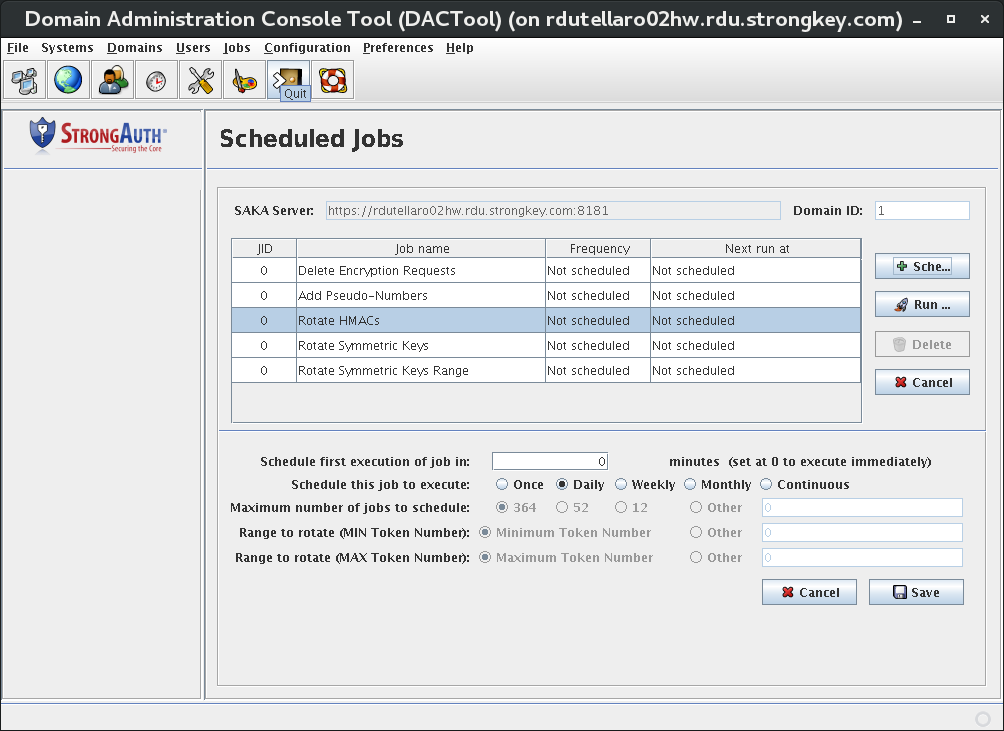
Upon supplying the form values and clicking Save, a confirmation dialog displays.
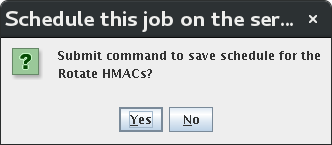
To cancel the scheduling of this job, click No at this point and return back to the DACTool. Upon clicking Yes, the scheduling is submitted to the SAKA server. After completing the transaction, the table in DACTool is updated to reflect the newly scheduled job.
Copyright (c) 2001-2025 StrongAuth, Inc. (dba StrongKey) All Rights Reserved
