To activate the cryptographic hardware module, each KC must perform the following steps. They may do this individually on their own computers, but until all KCs have activated the module, the cryptographic web services do not become available to applications.
-
The KC inserts their SAKA USB flash drive into the computer.
-
After starting KCSPTool, the KC verifies the displayed choices on the panel and makes appropriate changes, if any.
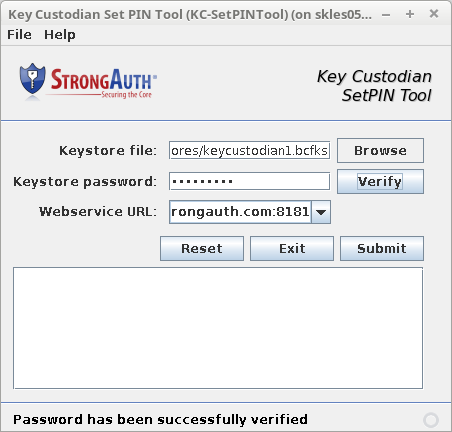
-
The KC then types the password and clicks Verify.
 NOTE: If the password is incorrect, a message appears, stating, “The password does not verify; correct it and try again.” Make changes to the password and click Verify again.
NOTE: If the password is incorrect, a message appears, stating, “The password does not verify; correct it and try again.” Make changes to the password and click Verify again. -
Once the password is verified correctly, click Submit. A successful transaction results in the message, “Successfully set PIN on server.” The results pane displays how many PINs have been set, what the minimum required number is, and which KCs have set PINs.
 NOTE: If the server is unavailable, a message appears, stating, “Failed to access the WSDL at [Web Service URL].” Make changes to the Webservice URL and try again.
NOTE: If the server is unavailable, a message appears, stating, “Failed to access the WSDL at [Web Service URL].” Make changes to the Webservice URL and try again. -
The KC can now exit the tool. Once all KCs have similarly activated the cryptographic module with their credentials, SAKA is now ready to receive and respond to web service requests from applications.
