The following instructions show how to copy the files using the Firefox browser. The Firefox browser can be downloaded from www.firefox.com, if necessary.
 NOTE: While it is possible to perform these “certificate-trust” steps using another browser, such as Internet Explorer, Chrome, or Safari, StrongKey has not documented these detailed steps in this document. Those familiar with connecting to a site with an unknown TLS certificate and then viewing and saving the TLS certificate to a computer are welcome to use any browser to perform these steps. There is no difference in the TLS certificate no matter which browser downloads the certificate. NOTE: While it is possible to perform these “certificate-trust” steps using another browser, such as Internet Explorer, Chrome, or Safari, StrongKey has not documented these detailed steps in this document. Those familiar with connecting to a site with an unknown TLS certificate and then viewing and saving the TLS certificate to a computer are welcome to use any browser to perform these steps. There is no difference in the TLS certificate no matter which browser downloads the certificate. |
The images below show the required files being downloaded from an example SAKA node, https://demo2.strongauth.com:8181/. Just follow the instructions, substituting the demo2.strongkey.com site name with the FQDN of the SAKA server:
-
From a PC, using the Firefox browser, type in the URL of the SAKA server in the address bar; the URL must specify the https protocol and port 8181. For example, if the primary SAKA server is
saka01inyourdomain.com, the URL would behttps://saka01.yourdomain.com:8181/index.html. The following screen displays in the browser:
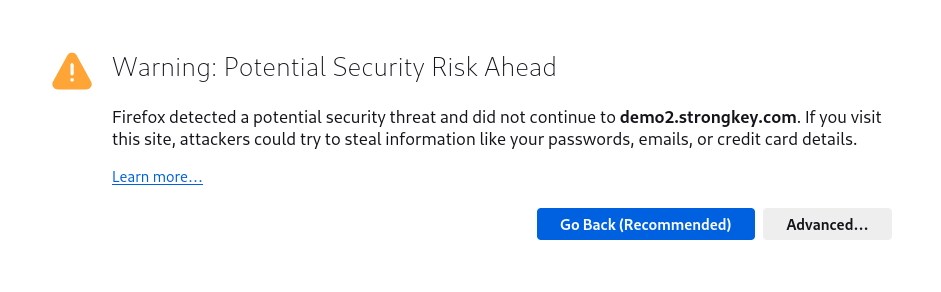
-
Click Advanced. The following image displays:

-
Click View Certificate. A new tab will be opened with the server certificate's details:
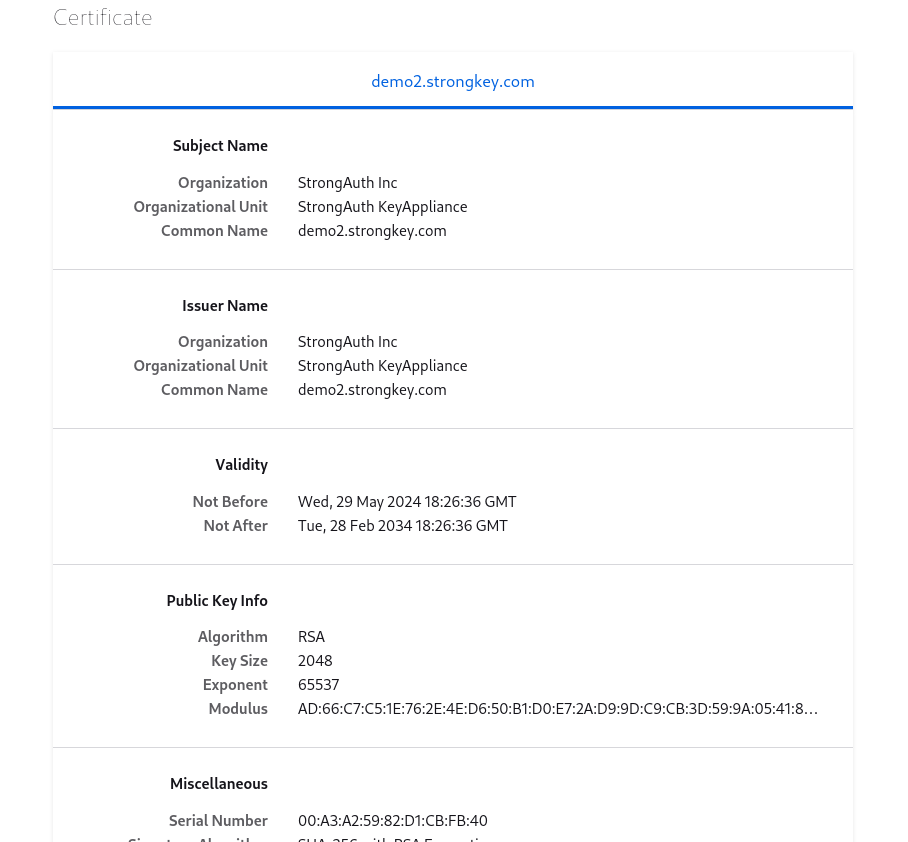
-
Scroll down until the Miscellaneous row is visible. The certificate is available for download in this section. Click PEM (cert).
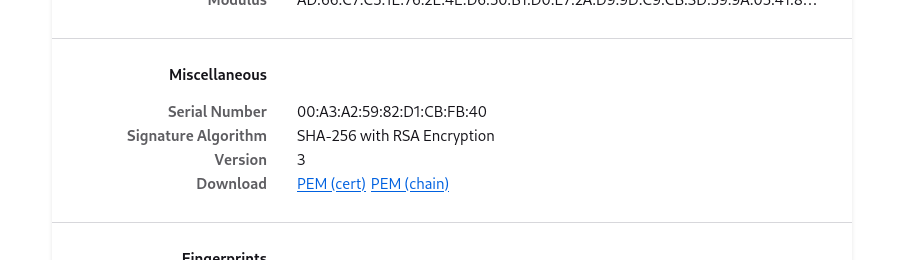
-
Pressing the Firefox shortcut Ctrl+Shift+Y will open the downloads window. Click on the folder icon to the right of the downloaded certificate to see its location on the file system.
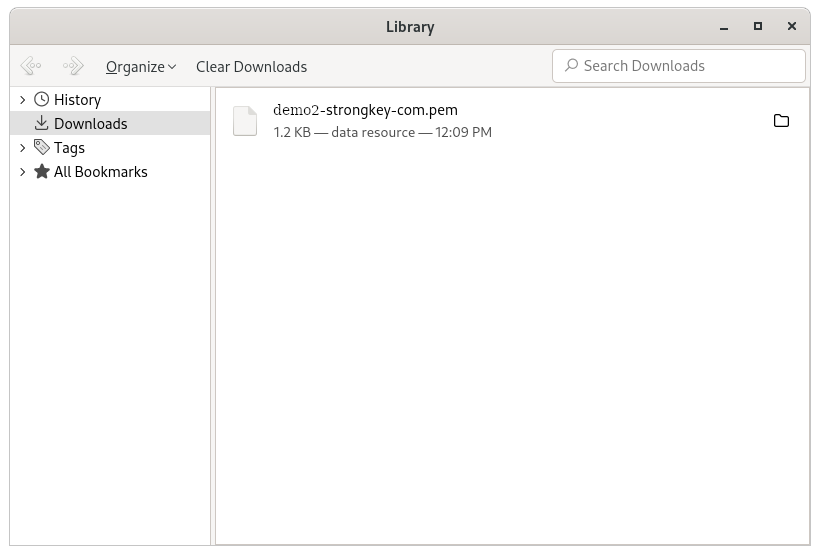
This successfully concludes the section on how to copy the SAKA TLS certificate file to a local PC using the Firefox browser.
