If your HSM was just cleared as part of a new installation or if the HSM needs to be reinitialized after being shipped, you will need to reload the HSM firmware back into the HSM before the HSM can perform more than its most basic functions.
To load the firmware, log in enough administrators to reach Login State 22000000. Next select the menu option Manage → Firmware. This opens the Setup Cryptoserver dialog:
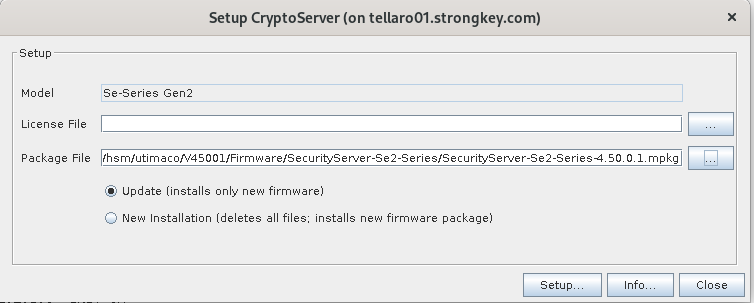
The License File field may start populated but should be completely cleared. The Package File field should be filled with the path to the firmware file. This file can be found in /usr/local/software/hsm/utimaco/V****/Firmware/SecurityServer-Se-Series/ where V**** may be different depending on the HSM distribution version on your appliance. In the case shown above, that folder is V45001 and the firmware found in this directory is SecurityServer-Se2-Series-4.50.0.1.mpkg. Since the HSM has been cleared, the radio button can be set to Update. Once everything is set, click Setup:
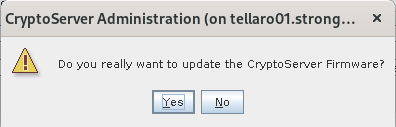
After confirming the firmware update, the HSM will start working to check and load all the firmware modules. If the firmware load operation fails, it is recommended to close CAT completely and try the process again. In rare circumstances the load fails but will generally work after a second attempt.
