- Versions
- Release Notes
- Preface
- KAM Introduction
- Architecture
- Installation
- Preliminary Steps
- Install Components (Primary)
- Install Components (Secondary)
- Define KCs (Primary)
- Verify KCs (Secondary)
- Set Personal Identification Numbers (PINs) [Primary]
- Set PINs and Complete Key Migration [Secondary]
- Create System Users [Primary]
- Create a New Encryption Domain [Primary]
- Complete Second Domain Key Migration [Secondary]
- Add System Users [Primary]
- Configure the SKCE domain [Primary]
- Replicate the CEM Domain [Secondary]
- Back
- CCS Web Service Operations
- KAM Web Service Operations
- KMS Web Service Operations
- CCReturnObject
- CCKeyComponentType
- CCCryptographicMaterialType
- CCEncryptedAnsiX9241KeyType
- KMS Module loadKeyComponent Mechanics
- KMS Module loadBaseDerivationKey Mechanics
- KMS Module generateBaseDerivationKey Mechanics
- KMS Module generateInitialKey Mechanics
- KMS Module storeAnsiX9241Key Mechanics
- KMS Module replaceAnsiX9241Key Mechanics
- KMS Module deleteAnsiX9241Key Mechanics
- KMS Module updateAnsiX9241Key Mechanics
- Back
- KAM Batch Operations
- KAM DemoClients
- KAM KCSetPINTool
- KAM DACTool
- KAM Key Migration Tool
- KAM KMS ConsoleTool
- KAM Configuration
- KAM Key Management
- HSM Integration
- Managing Credentials
- Changing Hostname and IP
- Internal Repositories
- Internal Repositories Rocky 9.x
- Appliance Security
- PCI DSS 3.2
- PCI DSS 4.0.1
- KC Responsibilities
- Add New SKCE Domain
- KAM Replication
- Appendices
- Adding a Disaster Recovery Backup (DRB) Node to a Cluster
- Adding an Additional Server to a Cluster
- Application Development Guide
- Batch Delete Tokens
- CIS Hardening Verification RHEL 7.X
- CIS Hardening Verification ROCKY 9.X
- Cleanup SAKA Disk Space
- Configure Syslog
- Create Software Keystore HSM Credential
- Installing KCSPTool and DACTool on Windows
- KA Replace EOL Node
- KAM KC Replace Tool
- MariaDB Audit Logging Configuration
- Migration Information
- Migrating from Centos to Rocky
- Modifying the Appliance's IP Address or Hostname
- Reboot StrongKey Tellaro
- Relay Webservice
- Replace CMOS Battery
- Setting up LACP Bonding on Tellaro KA
- Strongkey Tellaro & Ransomware Protection
- Using Custom SSL/TLS Certificates
- Using a Custom Trust Store
- Using HAProxy as a Load Balancer
- Using the Key Migration Tool (KMTool)
- Test Appliance Funcationality
- Collect KeyAppliance Health Data (SAHC.sh)
- Fix Data Inconsistency in DB
- Back
Introduction
This guide provides steps to burn a Rocky Linux ISO to a USB.
Environment
- Rocky Linux 9.x (Tested on Rocky Linux 9.3)
Prerequisites
- Download the Rocky 9 Kickstart ISO using the link provided by StrongKey.
Steps
-
Get a USB flash drive with a capacity of at least 16GB.
-
Plug the USB flash drive in a computer running Linux.
-
Identify the name of the flash drive as the OS sees it by running the following command
$ lsblk
You will get an output similar to the screenshot below:
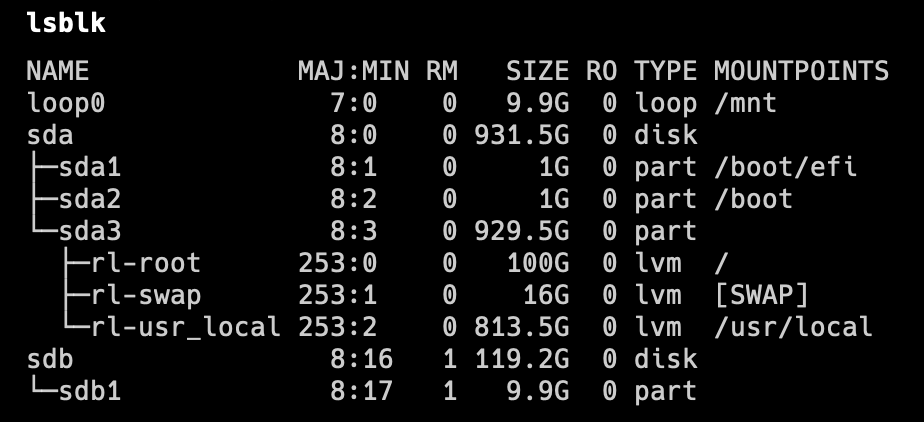
-
In this case its sdb. Use the dd command to copy the ISO to the USB flash drive by running the following command:
$ sudo dd if=<path-to-iso>/<rocky-93-kickstart>.iso of=/dev/sdb bs=4M status=progress
-
After the dd command is done running you will see an output similar to the screenshot below:

-
Use the lsblk command again to view the partitions on the USB drive you will see the output similar to the screenshot below:
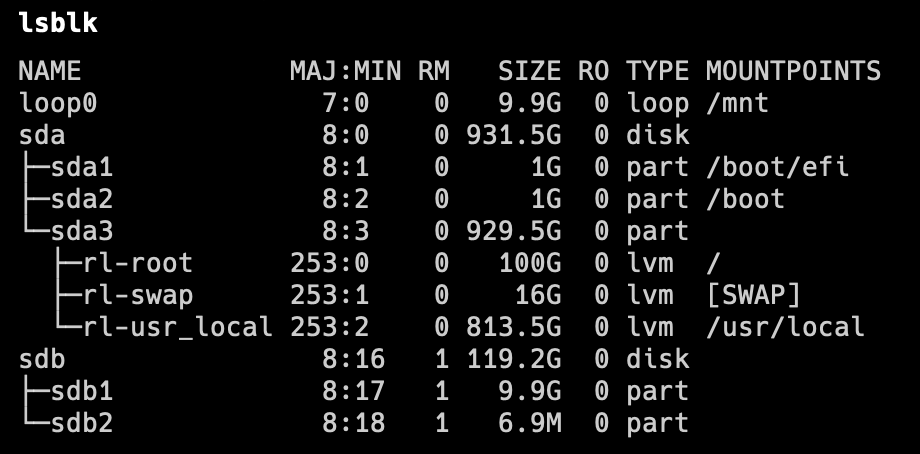
Copyright (c) 2001-2025 StrongAuth, Inc. (dba StrongKey) All Rights Reserved
