- Release Notes
- Introduction
- Installation
- SKFS Installation Checklist
- Standalone Installation
- Clustered Installation
- Dockerized Installation
- Install HAProxy Load Balancer
- Upgrading SKFS
- Upgrading to SKFS 4.16.0
- Upgrading to SKFS 4.15.1
- Upgrading to SKFS 4.15.0
- Upgrading to SKFS 4.14.0
- Upgrading to SKFS 4.13.2
- Upgrading to SKFS 4.12.0
- Upgrading to SKFS 4.11.0
- Upgrading to SKFS 4.10.0
- Upgrading to SKFS 4.9.0
- Upgrading to SKFS 4.8.0
- Upgrading to SKFS 4.7.0
- Upgrading to SKFS 4.6.0
- Upgrading to SKFS 4.5.0
- Back
- Simulating Node Failures
- Removal
- Back
- Administration
- Operations
- Security
- Operating System
- Policy
- SKFS Policy Module (PM)
- JSON Schema
- Minimal (Any Hardware Authenticator)
- Moderate (Specific Authenticators)
- Strict (All Biometric Devices)
- Strict (Android SafetyNet)
- Restricted (TPM)
- Restricted (Android)
- Restricted (Apple PassKey)
- Restricted (FIPS)
- MetaDataService (MDS)
- FIDO Policy Options
- Back
- Back
- Configuration
- CLI Tool
- FIDO Operations (skfsclient)
- Admin Operations (skfsadminclient)
- Ping SKFS (P)
- Get Policy (GP)
- Create Policy (CP)
- Update Policy (UP)
- Delete Policy (DP)
- Get Configuration (GC)
- Update Configuration (UC)
- Delete Configuration (DC)
- Update Username (UU)
- Get User Keys (GUK)
- Add ROR (AR)
- Get ROR (GR)
- Update ROR (UR)
- Update and disable ROR (UDR)
- Add DAL Target (ADT)
- Get DAL Target (GDT)
- Update DAL Target (UDT)
- Update DAL target and disable (UDTD)
- Add x509fingerprint (ADFP)
- Update x509fingerprint (UDFP)
- Update x509fingerprint and disable (UDFPD)
- Back
- Back
- SSO
- Back
- How To ...
- Add an Additional Server to the SKFS Cluster
- Create and add new alias
- Debug Replication Issues
- Manage FIDO Metadata Service (MDS)
- Manage Keystores or Certificates
- Manage DAL
- Manage ROR
- Manage SKFS Policy
- Manage SKFS Configuration
- Perform SKFS Operations
- Replace a Server in the SKFS Cluster
- Back
- Troubleshooting
- Standalone Node Troubleshooting Guide
- Clustered Node Troubleshooting Guide
- Error Codes and Their Meanings
- Solutions for Known Issues
- Certificate not found in truststore while Authentication in Discover
- CORS Missing Allow Origin or ERR_CERT_AUTHORITY_INVALID
- Json could not be parsed : Invalid 'request type'
- Json could not be parsed : Policy requires counter
- JWT CIP 192.168.x.xx does not match: [localhost]]]
- mysql binary does not exist or cannot be executed
- Remote server does not listen for requests on [localhost:4848]
- RPID Hash invalid - Does not match policy
- This security key doesn't look familiar. Please try a different one.
- Back
- Back
- Developer
- Sample Applications
- SKFS API
- Build SKFS from source
- Tutorial
- Discoverable Credentials
- Related Origins Requests (ROR)
- Digital Asset Links (DAL)
- Back
- Demos
- MFA Implementations
Importing Digital Certificates into a browser
This has been tested on Sonoma v14.0 with the following browsers. For MacOS, certificates can be added to your keychain for quick access to secure websites and other resources.
Follow the process below to upload certificates to your keychain, which can then be accessed by the browsers:
Tested with Mozilla Firefox, Google Chrome, Safari and Opera:
- Open Keychain Access from Finder, Applications, Utilities
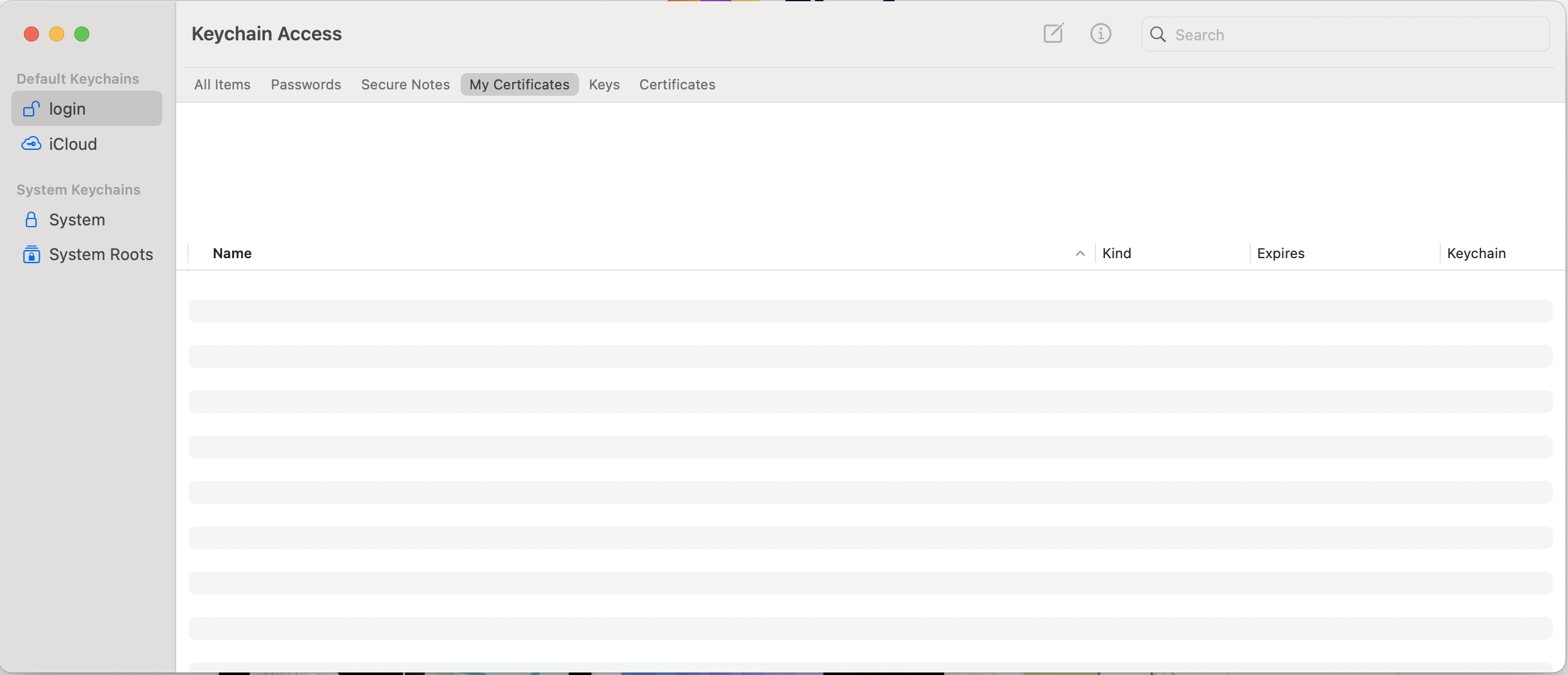
- Select login and go to "My Certificates"
- Select File and Select "Import Items"
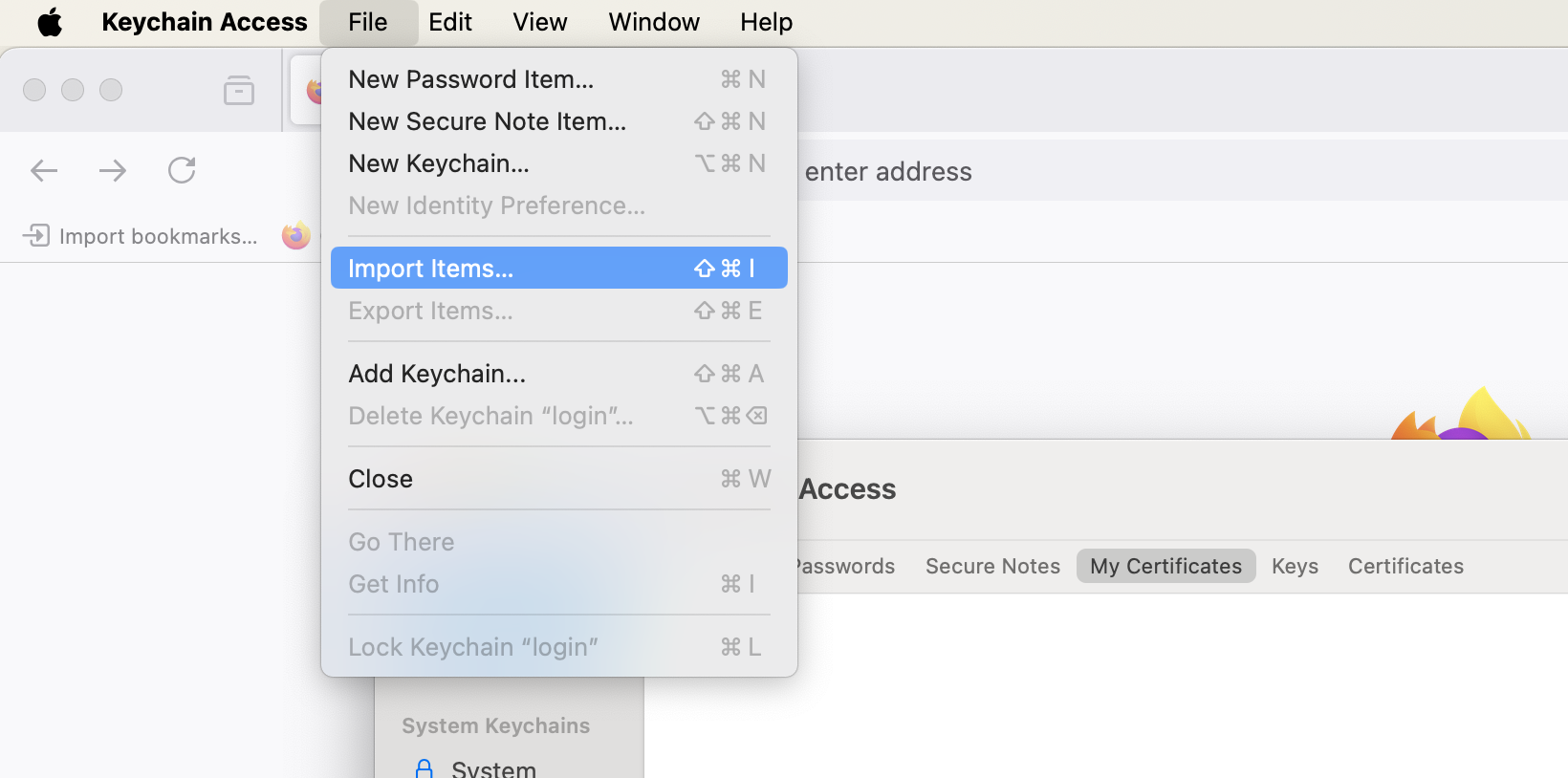
- Find the location of the certificate files and click open
- Use 12345678 as the password and click OK. When successfully imported, the digital certificates must be visible under "My Certificates"
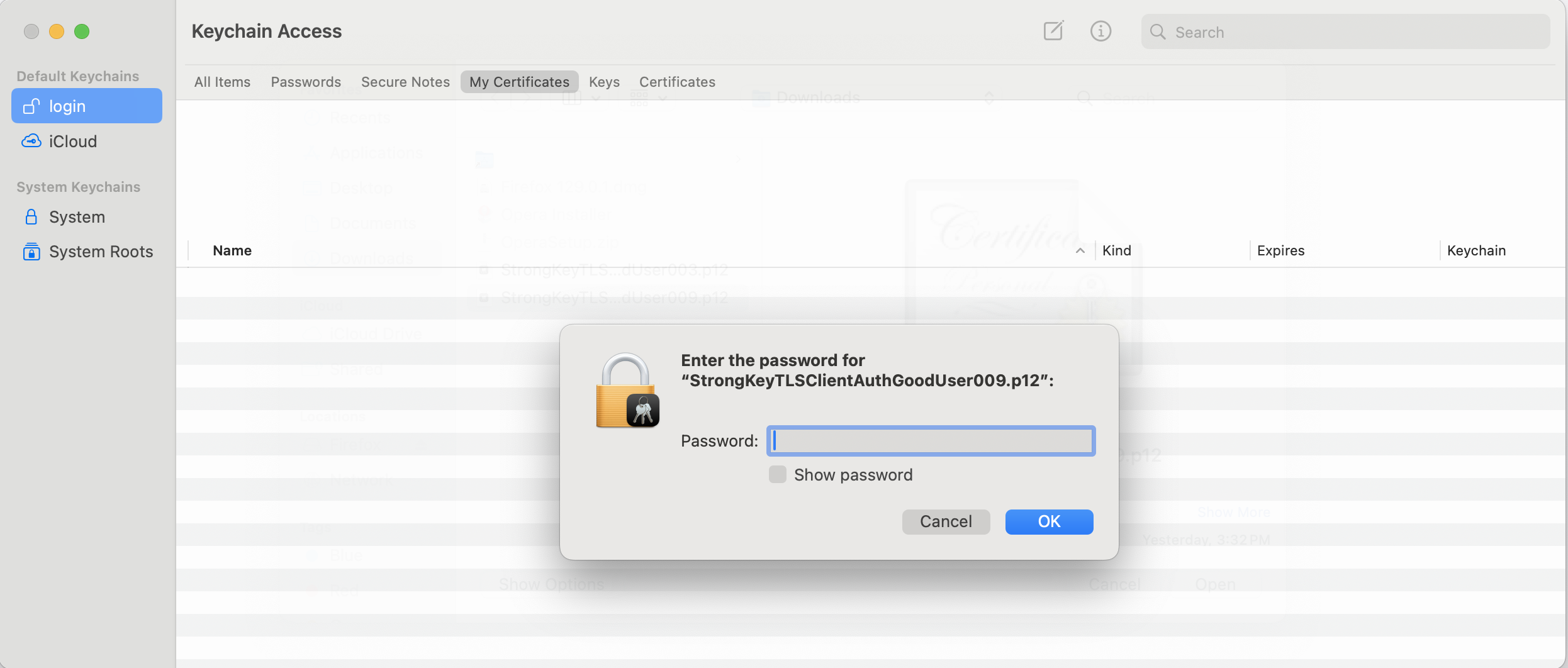
- Once you import the certificate, there will be a message which says "StrongKey TLS ClientAuth RootCA" certificate is not trusted. These certificates needs to be trusted for you to test. Therefore, right click on the certificate and click on "Get Info". This will display the entire certificate.
- Expand the "Trust" bar and select the "Always Trust" for "Secure Sockets Layer (SSL)" and "X.509 Basic Policy"
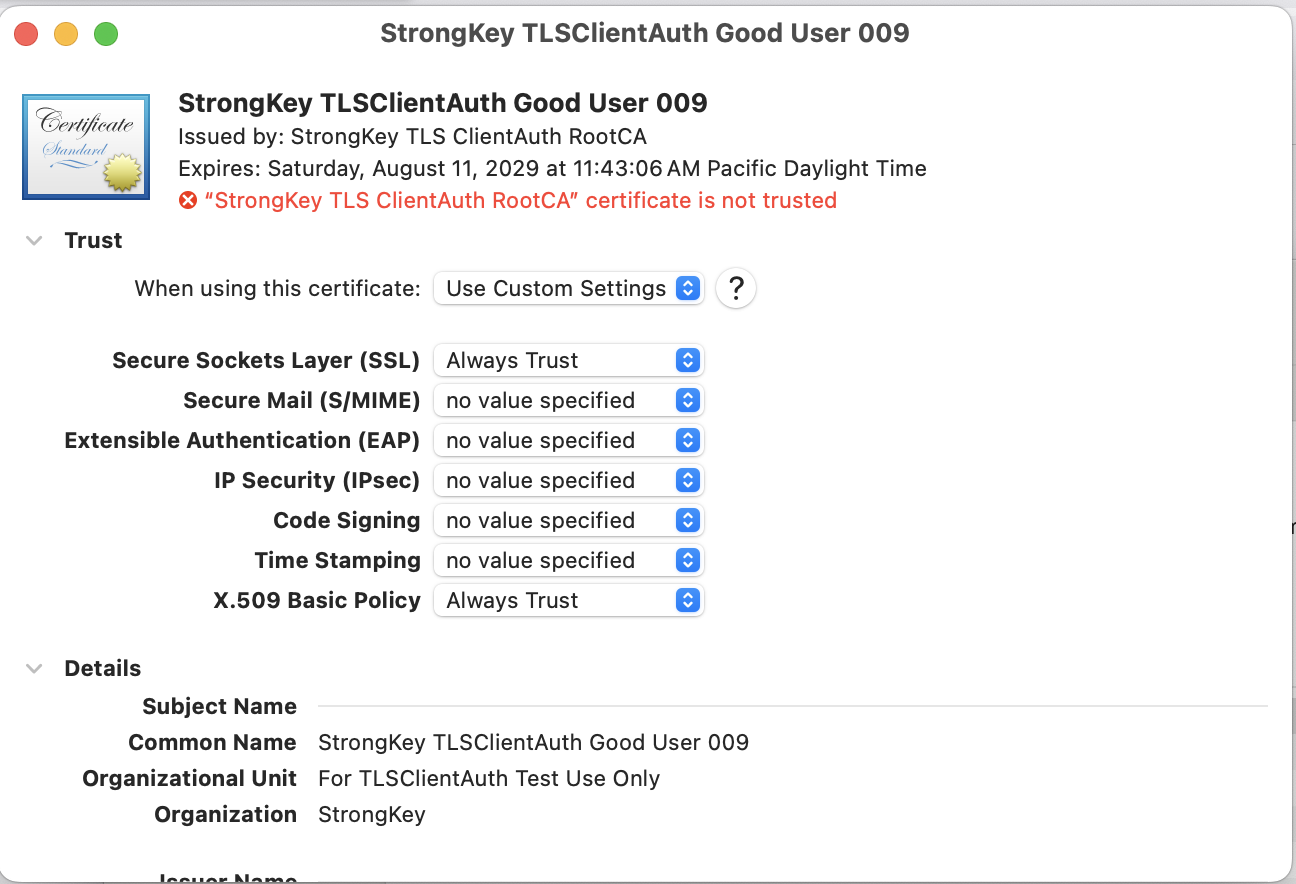
- You can now test any of TLS ClientAuth enabled web application on any of the browser on MacOS.
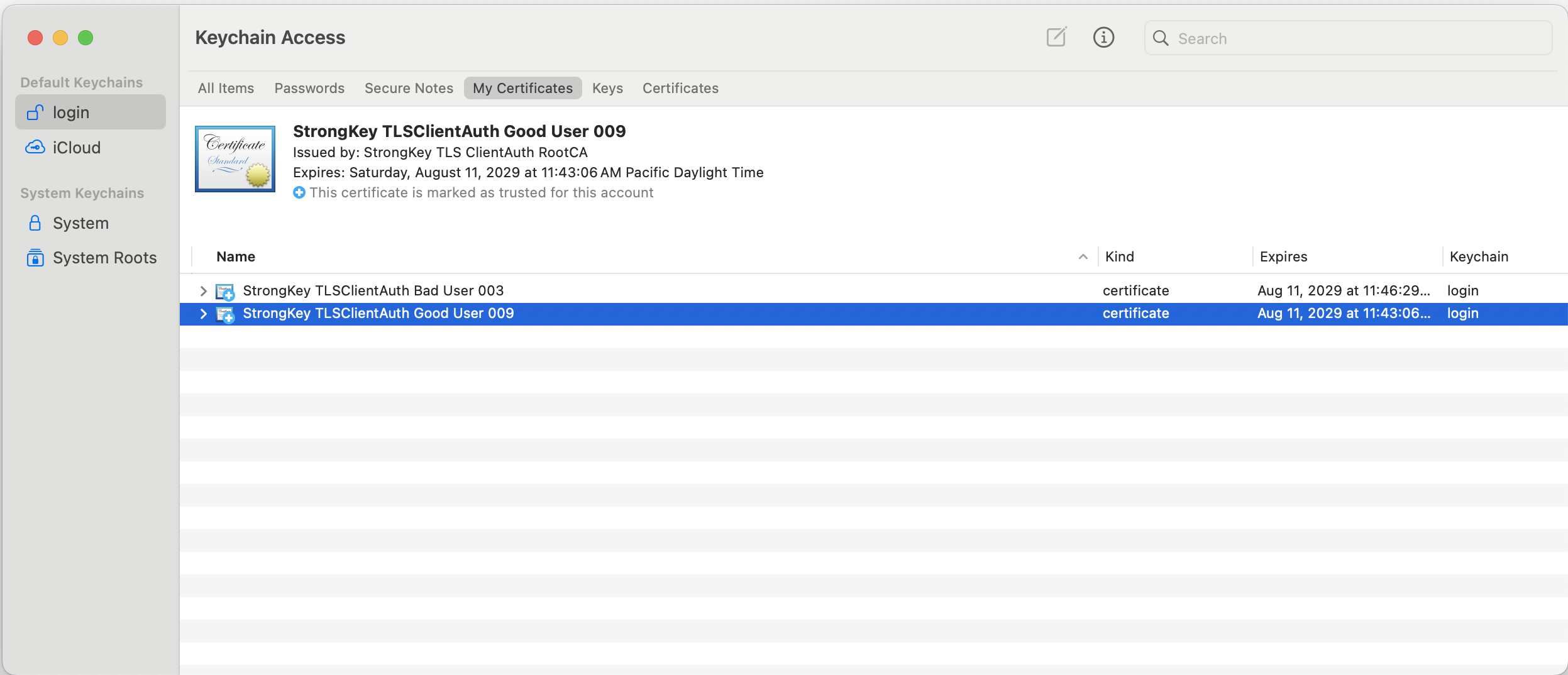
Copyright (c) 2001-2025 StrongAuth, Inc. (dba StrongKey) All Rights Reserved
