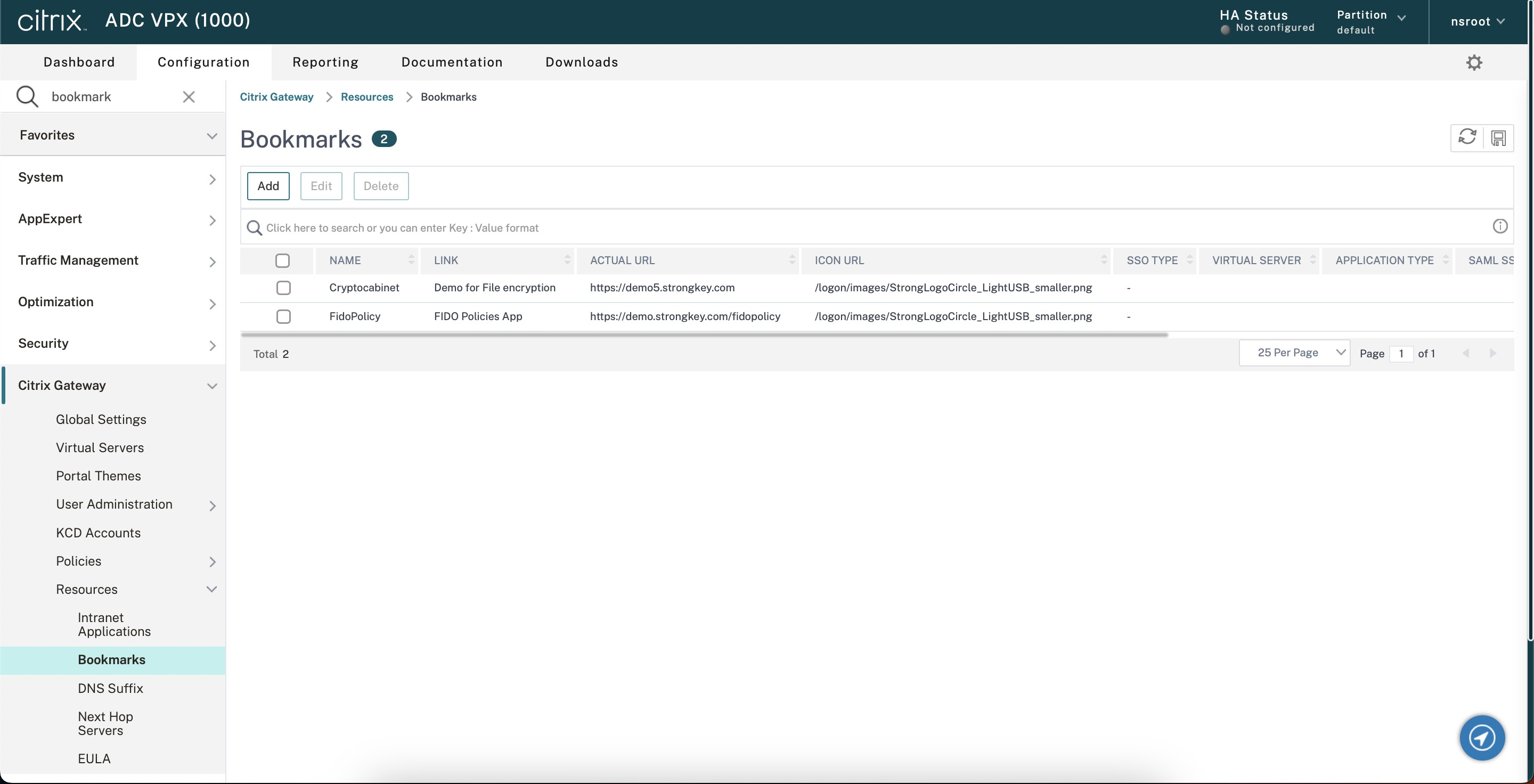Citrix Gateway can be configured according to the instructions documented on Citrix's website here. The following steps show how StrongKey configured the Citrix Gateway for their setup and testing.
-
Go to the homepage and click Configurations. On the left panel, click on Citrix Gateway and expand it. Now, click "Virtual Servers" and then click on "ADD" to add a new server. Fill in the server name and IP address and click OK.
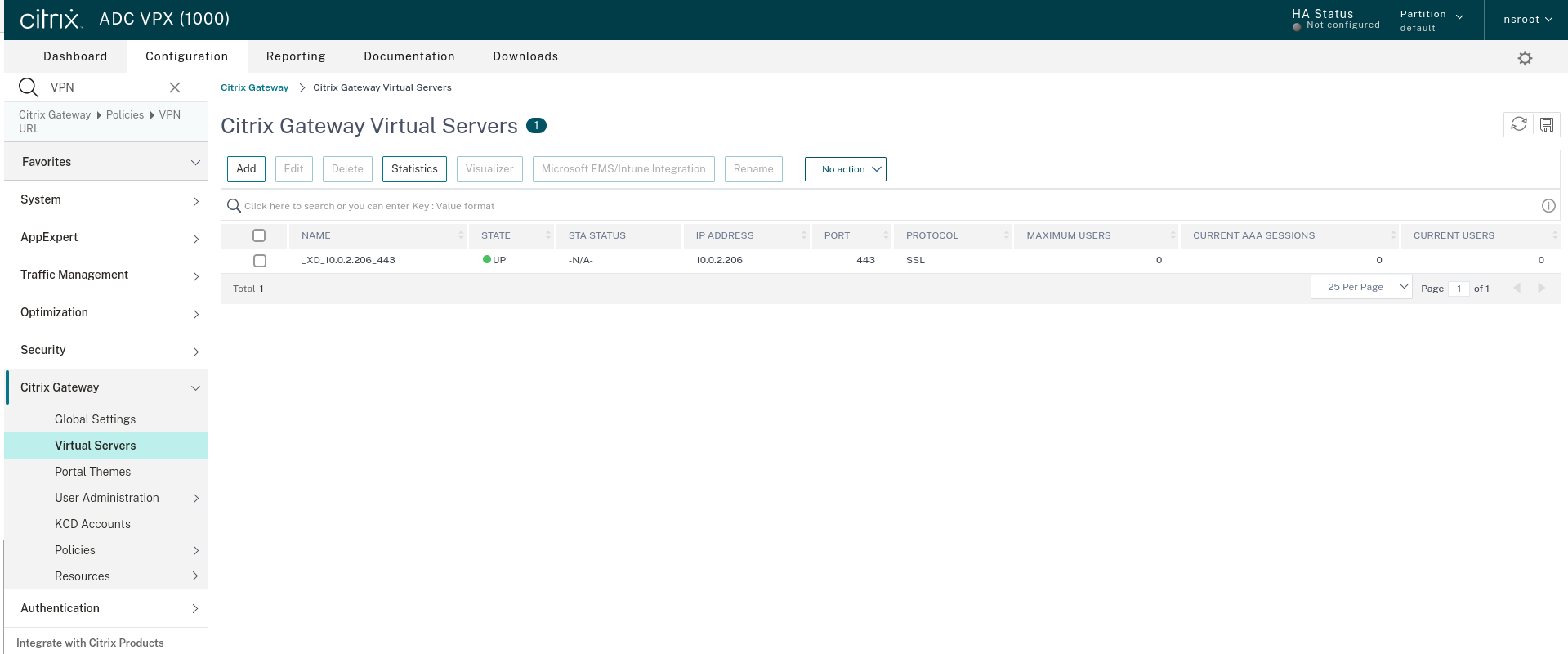
-
After adding the server, click on that entry and add the server certificate by clicking on "No Server Certificate" and add certificate.
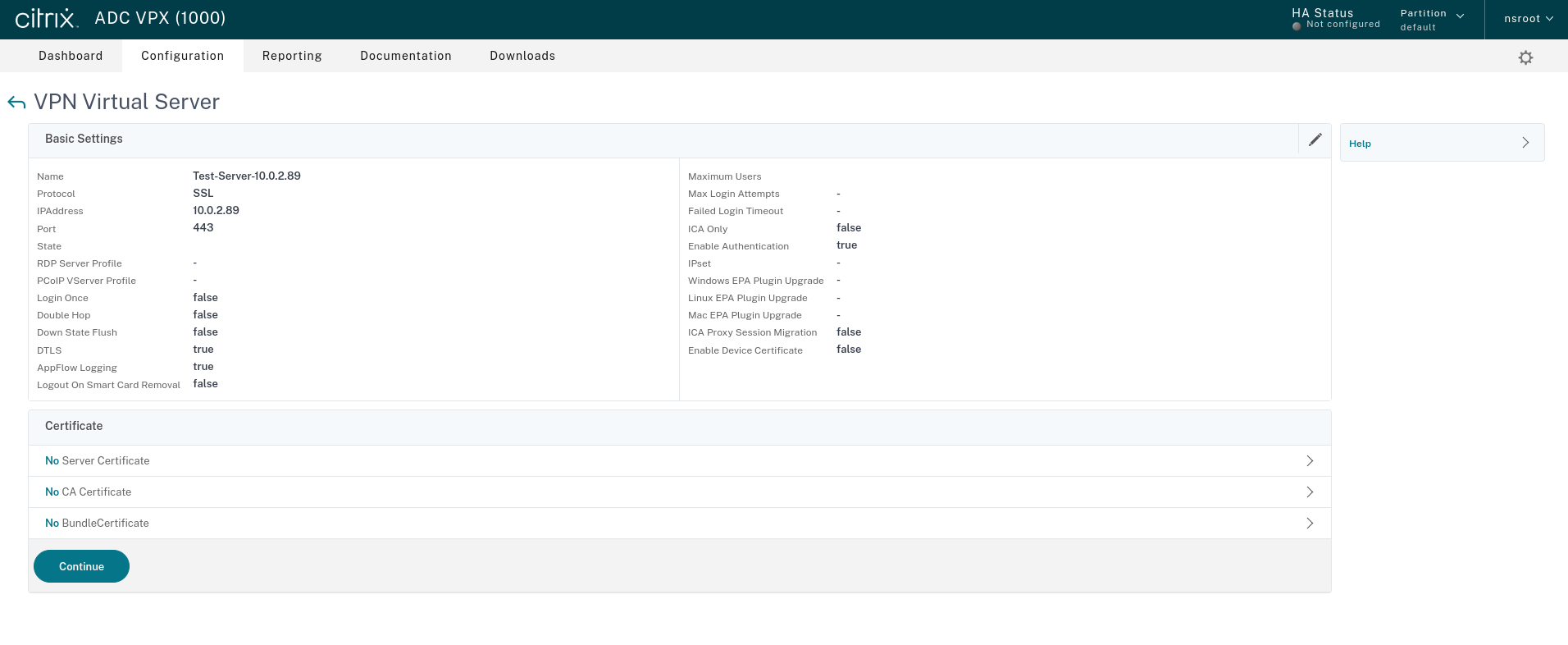
-
Add an authentication server to the Gateway virtual server. In this situation, incorporate the SAML Policy server into the Basic Authentication section, enhancing the security and functionality of the system.”
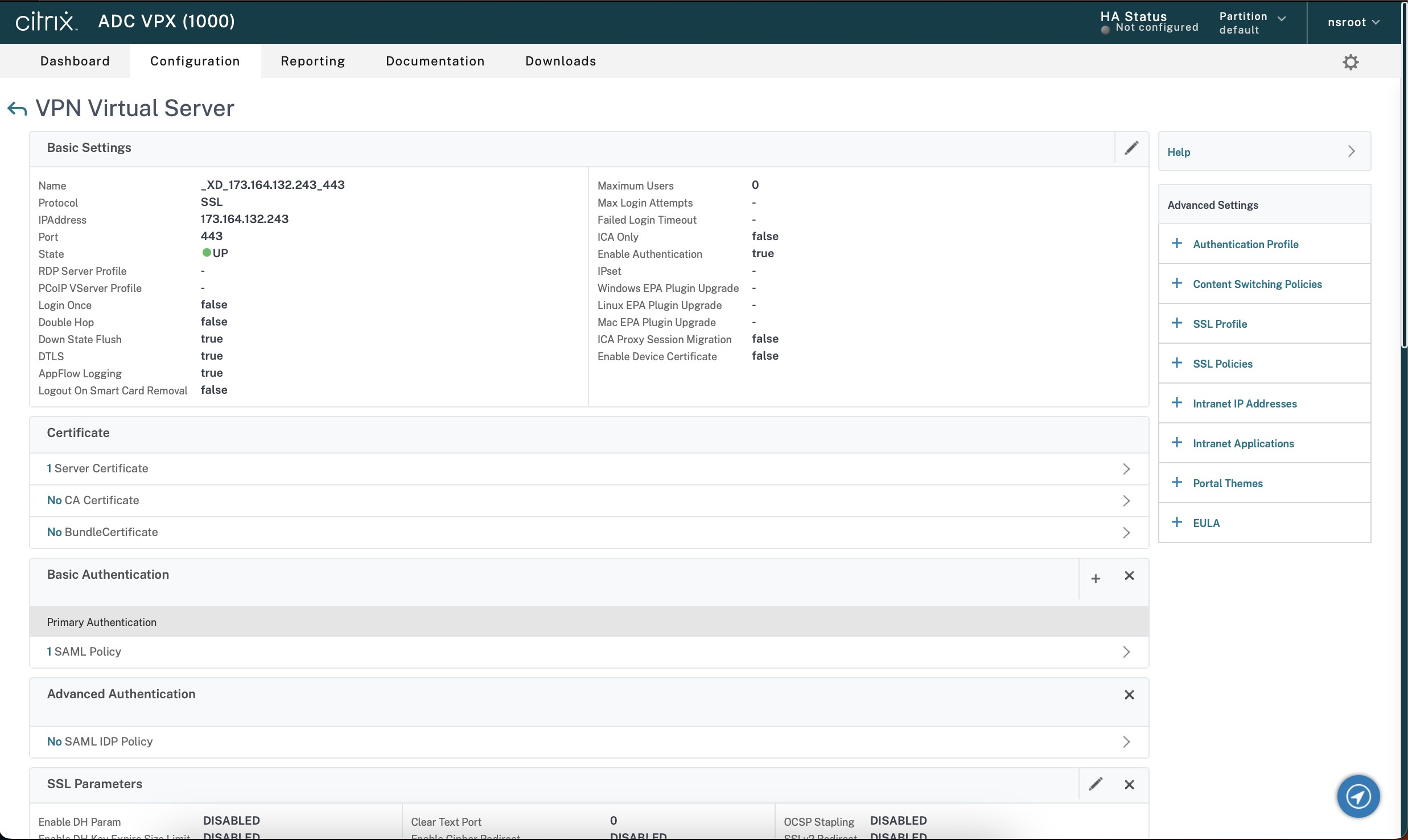
-
In the Citrix Gateway Global Settings go to Client Experience and allow Clientless Access. Also ensure that SSL and SSL VPN are enabled.
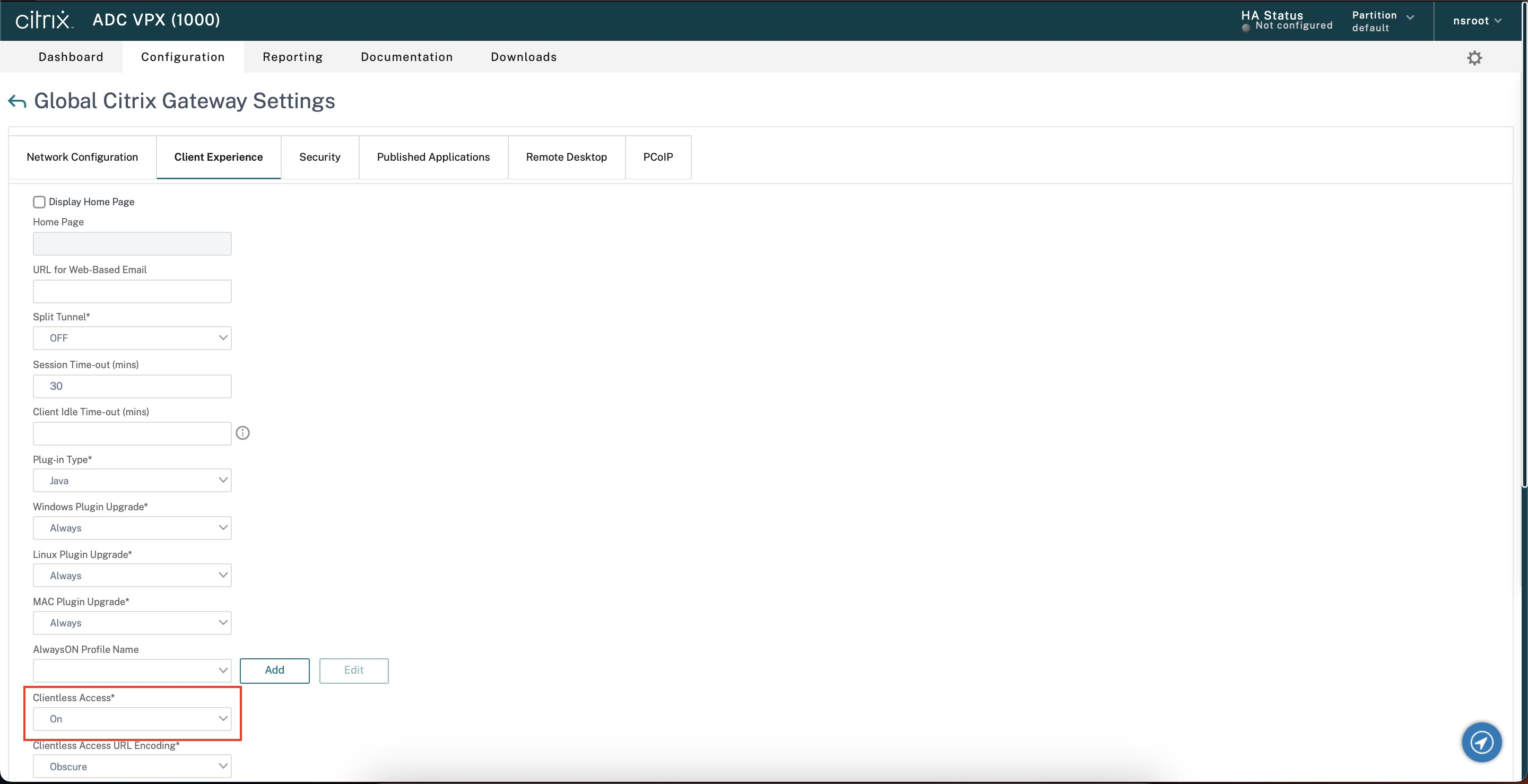
-
Add resources to the Gateway like Intranet Applications or Bookmarks URLs to put behind the SAML authentication.